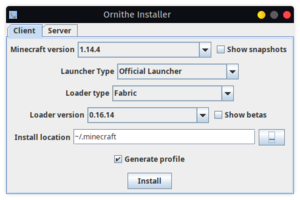Ornithe Installer: Difference between revisions
(Expand installer page with descriptions of GUI, CLI and java-based installer) |
Space Walker (talk | contribs) m (consistent capitalization of GUI) |
||
| (One intermediate revision by the same user not shown) | |||
| Line 1: | Line 1: | ||
The Ornithe Installer | The Ornithe Installer serves a few purposes: | ||
* Installing a profile into the vanilla (official) launcher | * Installing a profile into the vanilla (official) launcher | ||
| Line 10: | Line 10: | ||
* an extensive CLI | * an extensive CLI | ||
=== | === GUI === | ||
[[File:Screenshot 20250421 191013.png|alt=Screenshot of the installer GUI, with the "Client" page selected. All options are at their default values. No Minecraft version is selected, the loader is set to "Fabric Loader" with version 0.16.4. The install location is "~/.minecraft", and "Generate Profile" is checked.|thumb|Installer GUI on the "Client" page]] | [[File:Screenshot 20250421 191013.png|alt=Screenshot of the installer GUI, with the "Client" page selected. All options are at their default values. No Minecraft version is selected, the loader is set to "Fabric Loader" with version 0.16.4. The install location is "~/.minecraft", and "Generate Profile" is checked.|thumb|Installer GUI on the "Client" page]] | ||
The GUI is a convenient way to quickly install ornithe on a desktop computer. | The GUI is a convenient way to quickly install ornithe on a desktop computer. | ||
Latest revision as of 13:08, 29 July 2025
The Ornithe Installer serves a few purposes:
- Installing a profile into the vanilla (official) launcher
- Generating an instance for MultiMC or MultiMC-based launchers
- Installing (& optionally starting) a server
For this, two different UIs are offered:
- an egui-based GUI
- an extensive CLI
GUI
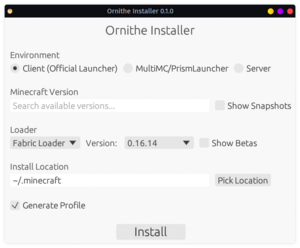
The GUI is a convenient way to quickly install ornithe on a desktop computer.
All operations are done in a graphical way, the general behavior mimicking the old,
java-based installers of Fabric & Quilt.
Cli
The CLI is an easy-to-use and intuitive interface when a graphical environment is not available.
The CLI features all options present in the GUI and additionally includes the ability to not only install,
but also directly launch a modded server. This allows the installer to serve as a server bootstrap.
Help:
Usage: ornithe-installer-rs [COMMAND]
Commands:
client, --client
Client installation for the official launcher
mmc, --mmc
Generate an instance for MultiMC/PrismLauncher [aliases: prism]
server, --server
Server installation
game-versions, --list-game-versions
List supported game versions
loader-versions, --list-loader-versions
List available loader versions
help
Print this message or the help of the given subcommand(s)
Options:
-h, --help Print help
-V, --version Print version
Client subcommand:
Usage: ornithe-installer-rs {client|--client} [OPTIONS] --minecraft-version <VERSION>
Options:
-d, --dir <DIR> Installation directory [default: ~/.minecraft]
-p, --generate-profile <VALUE> Whether to generate a launch profile [default: true] [possible values: true, false]
-m, --minecraft-version <VERSION> Minecraft version to use
--loader-type <TYPE> Loader type to use [default: fabric] [possible values: fabric, quilt]
--loader-version <VERSION> Loader version to use [default: latest]
-h, --help Print help
Mmc subcommand:
Usage: ornithe-installer-rs {mmc|--mmc} [OPTIONS] --minecraft-version <VERSION>
Options:
-d, --dir <DIR> Output directory [default: .]
-z, --generate-zip <VALUE> Whether to generate an instance zip instead of installing into the directory [default: true] [possible values: true, false]
-c, --copy-profile-path <VALUE> Whether to copy the path of the generated profile to the clipboard [default: false] [possible values: true, false]
-m, --minecraft-version <VERSION> Minecraft version to use
--loader-type <TYPE> Loader type to use [default: fabric] [possible values: fabric, quilt]
--loader-version <VERSION> Loader version to use [default: latest]
-h, --help Print help
Server subcommand:
Usage: ornithe-installer-rs {server|--server} [OPTIONS] --minecraft-version <VERSION> [COMMAND]
Commands:
run Install and run the server
help Print this message or the help of the given subcommand(s)
Options:
-d, --dir <DIR> Installation directory [default: ./server]
--download-minecraft Whether to download the minecraft server jar
-m, --minecraft-version <VERSION> Minecraft version to use
--loader-type <TYPE> Loader type to use [default: fabric] [possible values: fabric, quilt]
--loader-version <VERSION> Loader version to use [default: latest]
-h, --help Print help
Run subcommand (only in combination with Server):
Usage: ornithe-installer-rs server --minecraft-version <VERSION> run [OPTIONS]
Options:
--args <ARGS> Java arguments to pass to the server (before the server jar)
--java <PATH> The java binary to use to run the server
-h, --help Print help
Legacy Java installer
Ornithe also still offers a legacy java-based installer. Forked from the Quilt installer, it is extended with ornithe-specific features such as loader type selection and MultiMC instance generation.